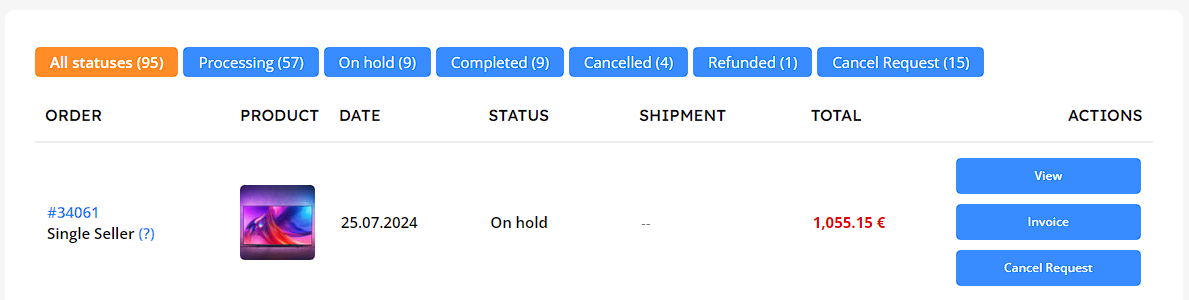How to Purchase a Product
- Go to the page of the product you’re interested in. You can view the description of each section of the product page here.
-
Select the quantity of items using the counter (1). If the product has a bulk rate, you can select the quantity in the table (2).
After selecting the quantity of products, click the Add to Cart button to add the item to your cart. You can also click the Buy Now button to proceed directly to the checkout page.
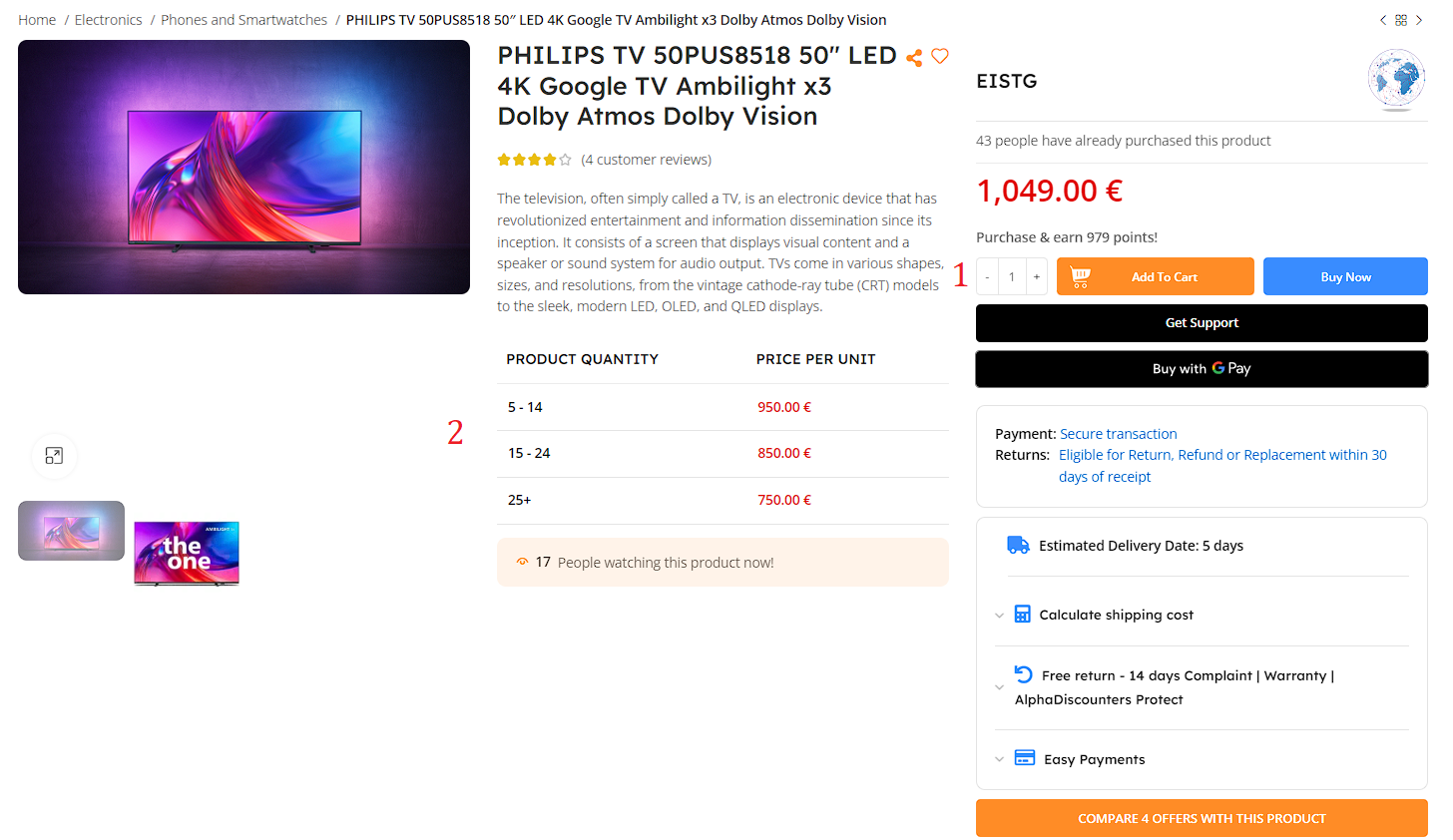
-
Proceed to the cart. The cart will display the items you have added. Here, you can:
- Share the product by clicking the Share button
- Compare the product with other similar products by clicking Compare button
- Save the product for later by clicking Save for later button
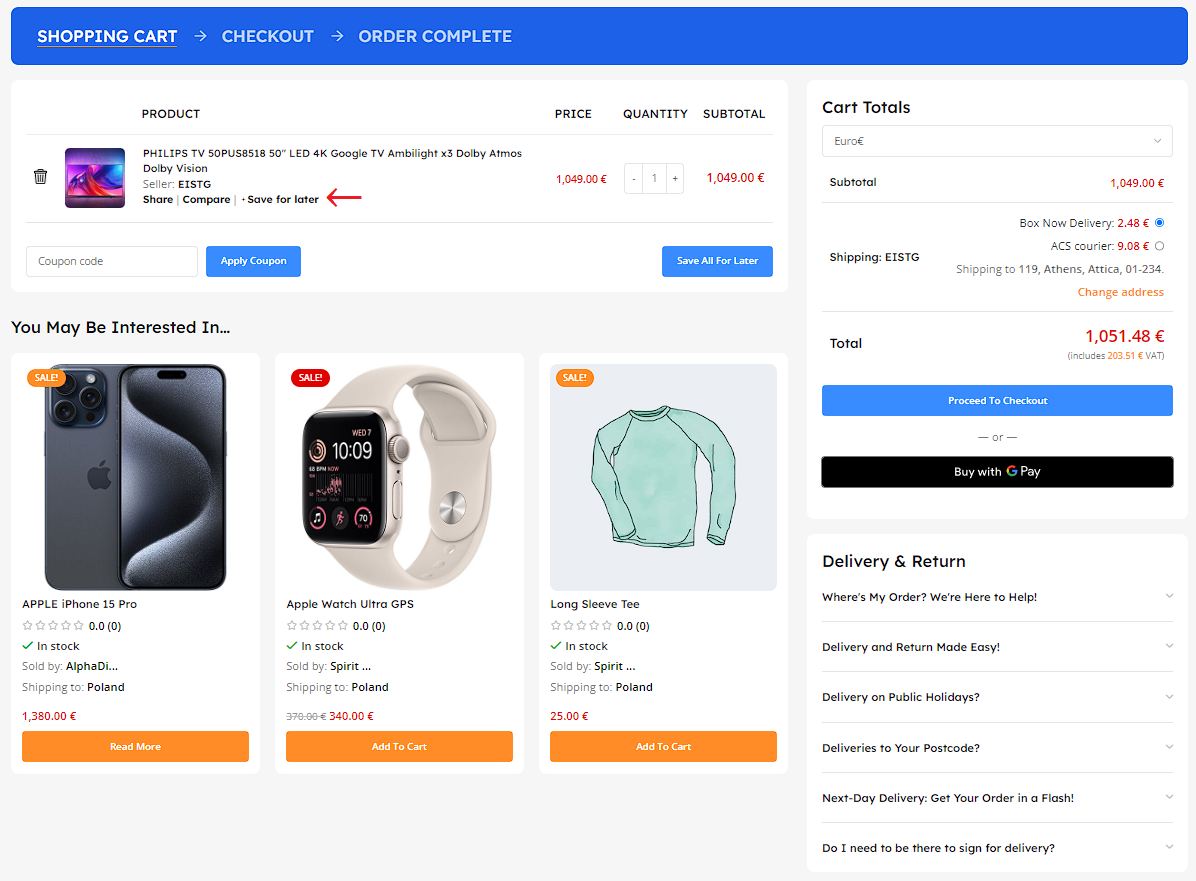
Saved products will appear at the bottom of the cart. -
Choose a delivery method. You can also specify your address directly from the cart. Changing the address may affect the delivery services and the cost of delivery.
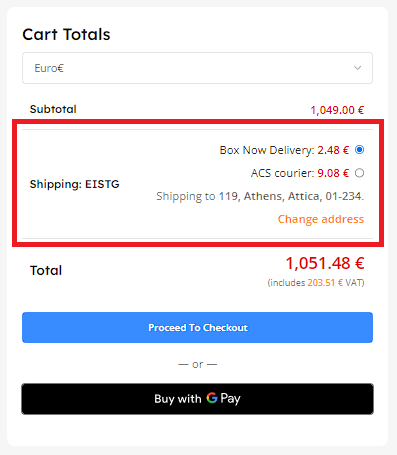
-
Proceed to the Checkout page. In the My Contact field, enter your email address. In the Shipping to field, provide your delivery address and phone number. In the Shipping method field, select the delivery service. In the Additional notes field, you can write any specific requests. In the Billing address field, enter the billing address. In the Payment method field, choose the payment method (you can pay on delivery, by card, credit card, Google Pay, or Apple Pay). Then, agree to the terms and conditions and click Place Order.
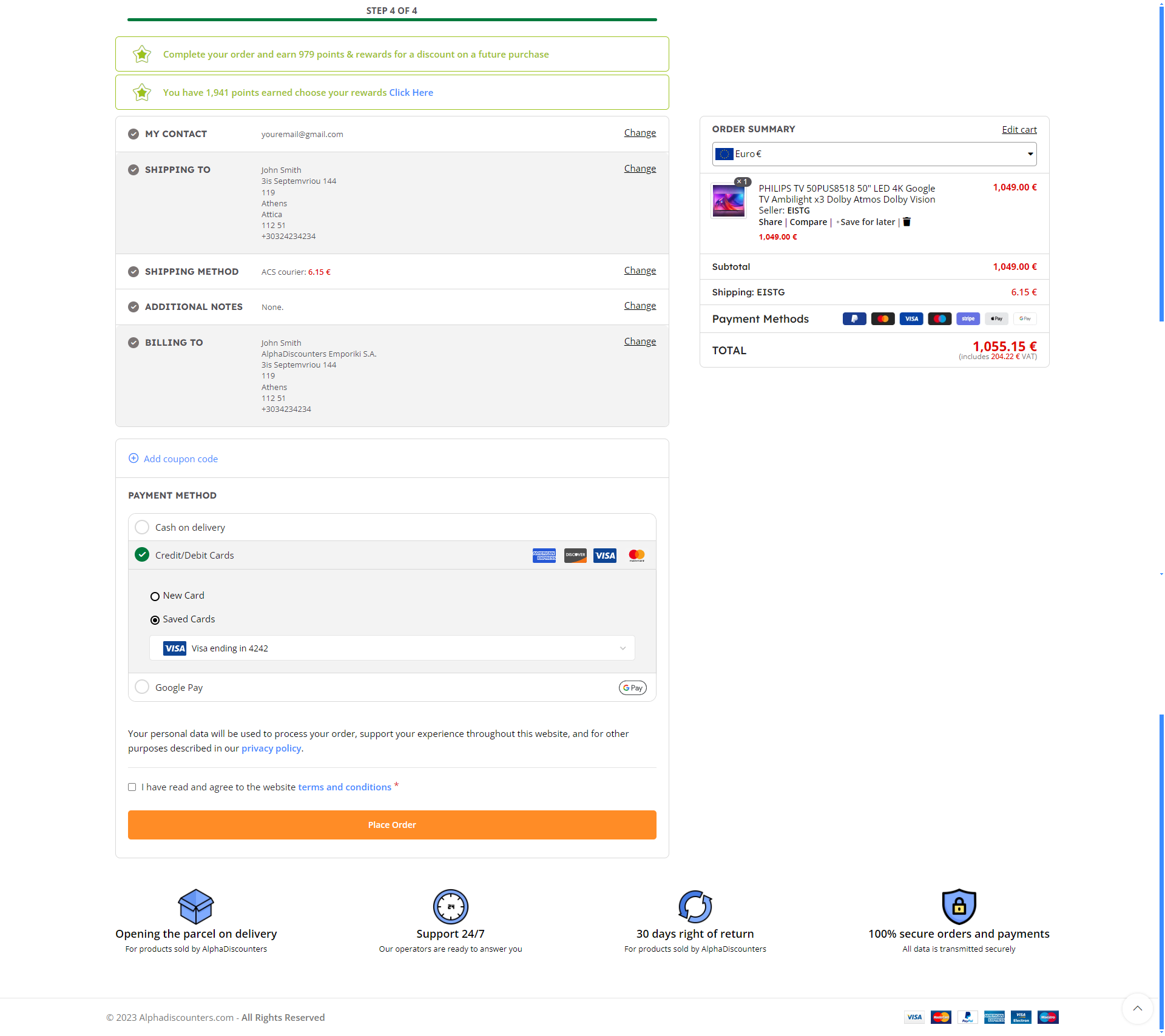
-
After this process, you will be redirected to the final page, where you will see the current status of your order, the purchased product, and recommended products.
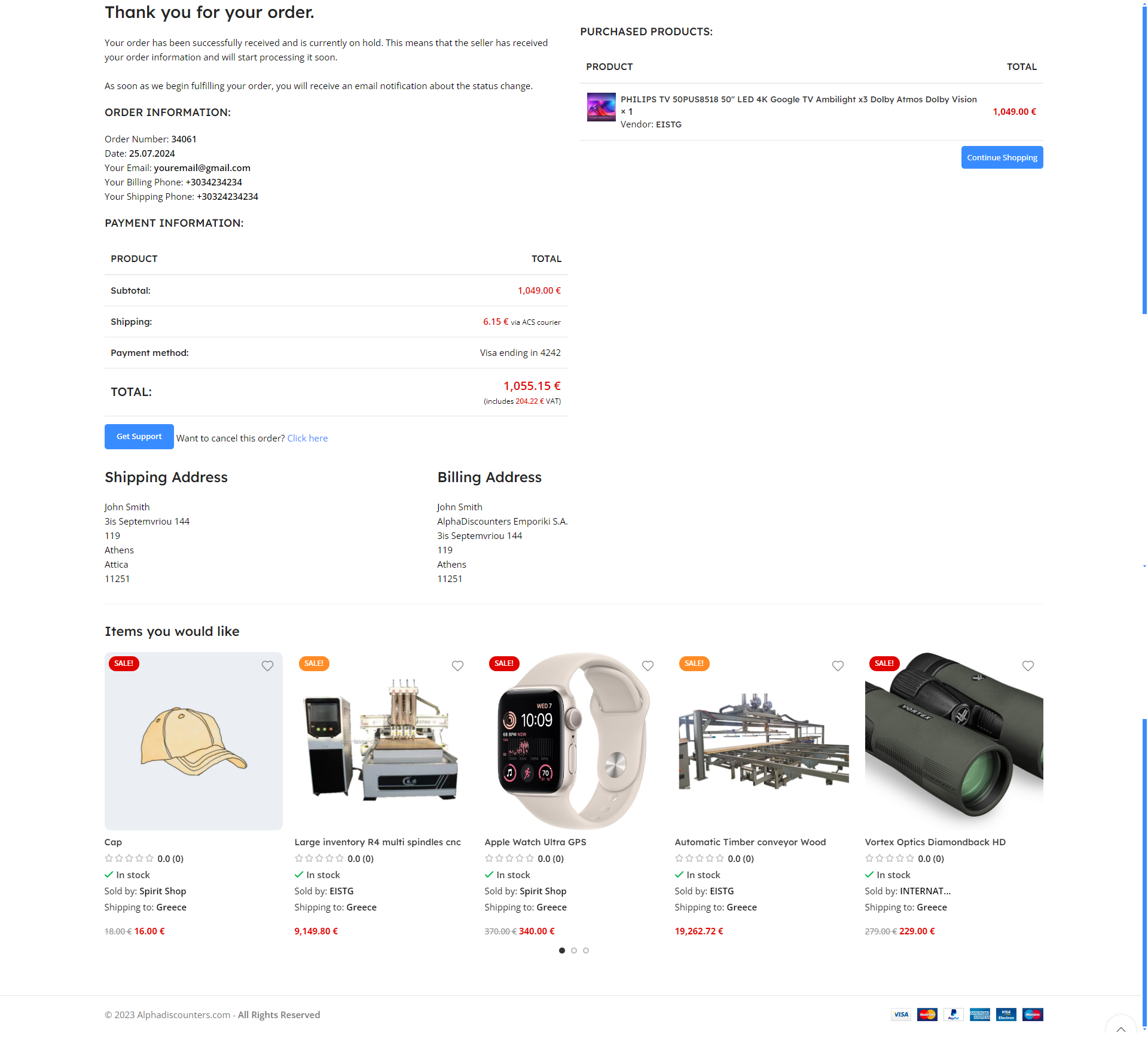
-
Track the progress of your shipment on the Orders page.