How to Start Selling on AlphaDiscounters Videos and Recommendations
Congratulations on signing up to sell on AlphaDiscounters !
To help you succeed in your selling experience, we have put together a set of videos to get you started.
The following video series show an overview of Seller Central’s settings, functionality, and tools. We highly recommend that you view these videos right away.
Video series 1: Important first steps to start selling
Set up your account information
Seller-fulfilled shipping
Price banded shipping method
Per item / weight-based shipping method
Shipping overrides
Payments
Manage orders
Manage returns
Return settings
Video series 2: Add products
Manage inventory
Inventory reports
Match to an existing listing
Use the Add a Product feature
How to create product variations
Video series 3: Additional features
Notification preferences
Gift options
User permissions
Your Info & Policies
Business reports
Create a promotion
Important First Steps to Start Selling
Your Selling on AlphaDiscounters account setup begins here. Assisted by a series of instructional courses, you will gain an insight into Selling on AlphaDiscounters, our tools and policies for sellers, and the products and services that can help you swiftly grow your business.
For a comprehensive list of the courses, visit Seller University. These courses cover the topics listed below (note that some courses might not be available for your marketplace just yet or they might be available in another language).
Quick start:
A quick tour of Seller Central. You’ll also learn how to set up your account information, add payment information, set your, set shipping rates, and manage your orders.
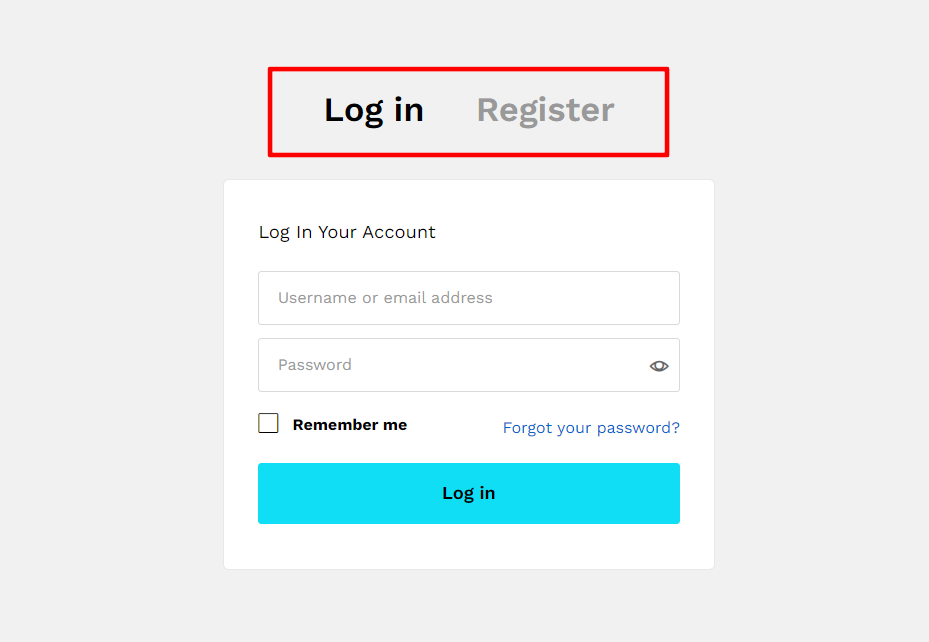
Adding products:
Learn how to list products using the Add a Product tool, manage inventory, and create detail pages and product variations.
Add a Product is an interactive web-based interface used to list a small number of products, one at a time. This tool is available within the Catalog drop-down menu of your seller account. The Add a Product tool can be used to:
Match to an existing product listing: If you have a product you want to sell which already exists on AlphaDiscounters, you must match to the existing product detail page.
Create a new product listing: If the product you want to sell does not exist on AlphaDiscounters, you can list a new product and AlphaDiscounters will create a new product detail page.
Before you match your product to the existing product listing on AlphaDiscounters, ensure that you have the following information available:

Follow these steps to match to an existing product listing:
- Select Add a Product from the Catalog drop-down.
- Search for the product you want to sell on AlphaDiscounters within the Find your products in AlphaDiscounters catalog section.
Note: Results are more accurate if you search for a product identifier such as a UPC, EAN, JAN, or an ISBN.
- If you locate the product you want to sell, perform these steps:
3.1. Click on Show variations (if applicable).
3.2. Select a condition.
3.3. Click Sell this Product.
3.4. Enter your offer details in the provided data fields.
Note: Required fields are marked with an asterisk.
3.5. Click Save.
Create a new product listing
If you are unable to locate your product using Add a Product, you can Create a new product listing on AlphaDiscounters. Before creating a new listing on AlphaDiscounters, ensure that you have the following information available:
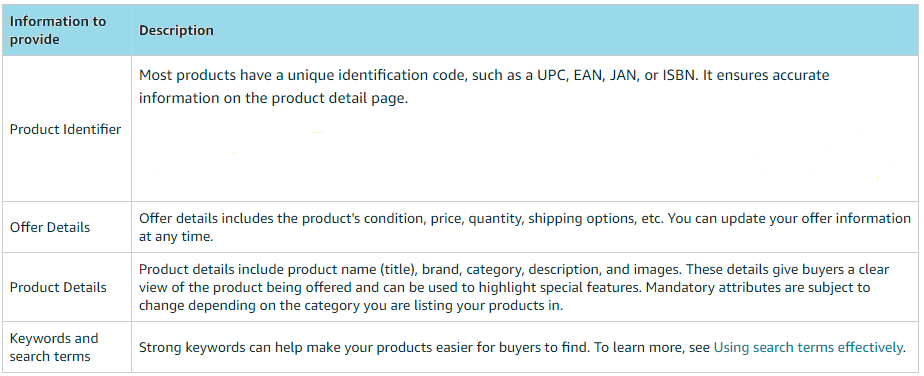
Follow these steps to create a new product listing on AlphaDiscounters:
- Select Add a Product from the Catalog drop-down.
- Click I’m adding a product not sold on AlphaDiscounters.
3.You can choose one of the following options to create a new product listing:
- Search for your product’s category and click the Search icon button.
- Browse the Select a Product Category option for the category that matches the product you want to sell and click Select category. Choosing your category accurately can help buyers find products more easily.
Note: You can favorite frequently used categories by clicking on the star. These categories will subsequently appear under Favorites at the top of Select a product category.
4.Enter the required information within the Vital Info and Offer tabs.
Note: You can select the Advanced View option to enter additional information about your product.
5.Once you enter the required information in the tabs provided, you can click Save changes to complete the listing process. You can edit the information for your product listings anytime.
Note:
- Detail pages are shared with other sellers who can offer the same product. AlphaDiscounters chooses what information to include on the product detail page based on manufacturer and seller contributions. To learn more, refer to Product detail pages and offers.
- AlphaDiscounters displays listings with relevant and accurate information on the detail page. It is highly recommended that you provide appropriate information for your product listings, to help buyers make a well-informed purchase. Review the following help guides for best practices while listing a product:
- AlphaDiscounters Services Quick Start Style Guide
- Product image requirements
- Product Listing Guidelines
The information you provide will be published on AlphaDiscounters typically within 30 minutes and your offer becomes visible to customers through search and browse. After you add new products or listings, confirm if you can find your products by searching or browsing for them. If you cannot find your products, see Using search terms effectively and How do I find my products on the AlphaDiscounters website.
Listing in multiple stores
Whether you are matching to an existing product listing or creating a new one, you have the option to reach more Customers by making your listing available across multiple AlphaDiscounters stores during the listing process. Provide additional attributes such as price for each additional store in the offer tab to create listings in those stores in addition to the store you have selected in the Seller Central header. Prices should be provided in the local store currency, which is denoted in the price field. If a detail page doesn’t yet exist in those stores, AlphaDiscounters will attempt to automatically translate and create a page on your behalf. This process can take up to 48 hours to complete, and you will be able to suggest content changes in local language after completion.
Available stores are determined by where you are registered, and for stores outside of regions like Europe Union by your linked accounts. To find out more about listing policies for each store, go to AlphaDiscounters Category, Product and Content Restrictions.
Building your brand:
Find out about the AlphaDiscounters Brand Registry and Enhanced Brand Content, and how to create detail pages that help improve your brand discoverability, recognition, and sales.
Detail pages:
Product detail pages and offers
This recommendation is a shared space that displays attributes that are common to all offers for the product, such as the following:
- Title
- Image
- Bullet points
- Description
- Product variations (such as size or color)
- Customer reviews
Some categories have additional product detail attributes. For example, in Electronics, cameras have attributes such as optical zoom and max resolution that wouldn’t be required for other product categories.
You and other sellers can list an offer on a product detail page. You create and control your own offer for a product, including price, shipping options, condition, and other attributes. If a product doesn’t exist on AlphaDiscounters, you can submit a request for a new product listing and AlphaDiscounters will create a new product detail page. AlphaDiscounters chooses what information to include on the product detail page based on manufacturer and seller contributions.
Note: For a newly registered seller, it might take 90 minutes or more after registering in order to list products for sale on AlphaDiscounters.
Tour the product detail information
Learn about the product detail page including how to list items and create variations. From the Inventory drop-down menu, select Add a Product. On the Add a Product page, begin by finding your products in AlphaDiscounters catalog by using the search field.
On product detail pages and adding products to your listing:
- Adding UPCs, EANs, and ISBNs for your products
- How to list products that do not have a GTIN (UPC, EAN, JAN, or ISBN)
- Products creation policy
- Enhance your listings
Use the product detail page to add a product offer
You can list an offer for a product directly from its product detail page on the AlphaDiscounters website.
- Search the AlphaDiscounters website for a product you want to sell.
- Click the Sell on AlphaDiscounters button on the product detail page.
Important: After clicking Sell on AlphaDiscounters, review any restrictions provided on the AlphaDiscounters Services Seller Central page. If you see that you are not approved to add this product.
- If you are approved to sell the product, click Go to your Account.
- Add your offer details by entering your price, quantity, and condition.
- Save your updates.
Your offer will show up on AlphaDiscounters and in your Seller Central inventory within 30 minutes. In case of maximum load on AlphaDiscounters systems, it can take up to 24 hours for offer information and 48 hours for product information.
Use Seller Central to add a product offer
Use the Inventory tools in Seller Central to search for a product that already has a product detail page for adding your offer.
You can download an inventory template file that will help you upload a large number of product offers in bulk. From the Inventory drop-down menu, select Add Products via Upload to get started.
If you have a small number of products, you can use the method described below to add products one at a time.
- From the Inventory drop-down menu, select Add a Product.
- Search for the product you want to sell on AlphaDiscounters within the List a new product section.
Note: Results are more accurate if you search for a product identifier such as a UPC, EAN, JAN, or an ISBN.
- In the search results, see all product details next to the product you want to add in your listing.
- Click the Sell this product button for the product you want to list.
Important: After clicking Sell this Product, review any restrictions provided on the AlphaDiscounters Services Seller Central page. If you see that you are not approved to add this product, click the Learn More link.
- If you are approved to add the product, you will be directed to the Offer
- Add your offer details, including price, quantity, condition, and shipping options.
- Save your changes.
Add products to the AlphaDiscounters catalog
If you can’t find a product on AlphaDiscounters, you can submit product information so AlphaDiscounters can create a new product detail page. Detail pages are shared with other sellers who can offer the same product.
- From the Inventory drop-down menu, select Add a Product.
- Click on Create a new product listing within the List a new product
- You can choose one of the following options to create a new product listing:
- Search for your product’s category and select the Find category
- Browse the All Product Categories option for the category that matches the product you want to sell and click the Select button. Choosing your category accurately can help buyers find products more easily.
- Enter the required information, which will be highlighted in red across the tabs within the workflow.
Note: You can select the Advanced View option to enter additional information about your product.
- Once you enter the required information in the tabs provided, you can click Save and finish.
Find your products on AlphaDiscounters:
The first step in the Add a Product feature is searching the AlphaDiscounters catalog. This saves you time by locating existing product detail pages that match your product.
Type the product name, keyword, product identifier (UPC, EAN, ISBN or JAN), click Search. (Unless your product is unique to you as a manufacturer, we recommend searching the catalog first.)
The search returns a list of possible matches. Using the results of your search, take one of the following steps:
- If you see a match for your product, click Sell Yours. You don’t need to type in the product details since our catalog provides them. Instead, just enter your price, quantity, and other details relevant to your specific listing. See List your inventory for more information.
- If you get too many results, you can narrow your results using the category filters on the left side of the page.
- If the product you want to list has variations, click Show Variations to select the exact version (size, color, etc.) of the product that corresponds to your item.
- If you aren’t sure you have a match, click See all product details to see more information.
If you do not find a match for your product or cannot find the correct version of your product, click Create a new product to add the product to the AlphaDiscounters Catalog.
Listing restrictions:
Learn which categories require approval to sell on AlphaDiscounters and how you can apply as a seller.
Listing restrictions
As a seller or advertiser on AlphaDiscounters, it is your responsibility to comply with all laws and regulations and with AlphaDiscounters policies when listing and describing your products. We provide the following material for informational purposes only, and it is not intended as legal advice. We encourage you to consult with your legal counsel for questions about the laws and regulations concerning your listings.
Selling privileges are commonly restricted or removed if a seller’s account health does not adhere to our performance metrics and policies.
Consequences of violation
Violations of AlphaDiscounters listing policies may result in actions such as:
- Cancellation of listings
- Limits on listing privileges
- Suspension of listing privileges
- Removal of listing privileges
AlphaDiscounters reserves the right to make judgments in its sole discretion about whether or not a listing is appropriate.
Shipping options:
An overview of the Seller program how you can get started and shipping options.
Shipping Options FAQ
Can I set the handling time for Shipping options?
No. The handling time for Shipping options is zero days, regardless of the system default of 1-2 days or any seller-set handling time that you enter in the system.
If a customer orders a product with a Premium Shipping option before the cut-off time but it changes from “pending” to “unshipped” after the cut-off time, am I still responsible to ship the product the same day?
You should still strive to meet the customer delivery expectations. However, orders that are still “pending” after the cut-off time will receive a new estimated delivery date that will be communicated to the customer.
I am currently not eligible to offer Shipping options because my business model does not meet the eligibility requirements. Can I have an exemption?
We do not grant exemptions for sellers who cannot meet the eligibility requirements.
My carrier does not provide tracking information or is not one of the carriers that AlphaDiscounters accepts. Can I still offer Shipping Options?
No. We only support selected carriers with whom we can validate tracking. Please visit the Shipping Options Help page for details.
I am an international seller, and I do not provide tracking due to cost constraints. Does the 80% tracking across all orders, including standard and expedited, apply to international sellers?
Yes. All tracking requirements apply to all European Union and international sellers.
My carrier pick-up is before the cut-off time for Premium Shipping options. Can I change the cut-off time?
You can change your cut-off time by navigating to General Shipping Settings and clicking the Edit button in the “Order cut off times” section. You can select any time between 11:00 AM and 11:00 PM
Setting up promotions:
Learn how to set up Lightning Deals and how to manage them. You’ll also learn about AlphaDiscounters Giveaway.
AlphaDiscounters promotions
Promotions can help your products stand out from the competition and stimulate sales. However, promotions are most effective when your offer is the Featured Offer. Otherwise, the promotional messaging cannot appear on the detail page. For more information, go to How the Featured Offer works.
When to create a promotion
Consider creating a promotion when business is slow so that you can motivate both existing and new customers to buy. You can also distinguish your offer from the competition and encourage existing customers to try new products.
There are several options you can choose from when creating a promotion:
- Percentage-off
- Buy one, get one free
Successful promotions
Successful promotions motivate customers to buy your product. To run an effective promotion, consider the following guidelines:
- The customer must know about it. Consider running social media campaigns to drive traffic to your promotion.
- It is time-sensitive. Customers respond to limited time offers when they face the possibility of missing the offer. Experiment with the duration, depending on your product.
- It offers sufficient value to influence the customer’s choice. Track current sales and gather feedback to really figure out what offers your potential customers find more attractive. Then you’ll have some solid understanding to be able to refine your promotions accordingly.
Note: When considering running promotions for your products, keep in mind that promotions cannot be offered as an incentive for customer reviews, either explicitly or implicitly. Customer reviews for purchases made with promotions might not necessarily get the “AlphaDiscounters Verified Purchase” badge. You can learn more about AlphaDiscounters Verified Purchases here.
Seller performance:
How to ensure that you are correctly listing your products to ensure the best experience for customers.
AlphaDiscounters Selling Coach:
Learn about Selling Coach and how to refine your personalized Selling Coach recommendations to fit your particular business needs.
AlphaDiscounters Selling Coach
Individual sellers: This feature is available white to sellers.
AlphaDiscounters Selling Coach offers personalized recommendations to help you increase your success on AlphaDiscounters.
We are always looking for ways to help you to be more successful on AlphaDiscounters. As we identify selling opportunities, we will notify you in the following ways.
AlphaDiscounters Selling Coach in Seller Central
You can find the AlphaDiscounters Selling Coach on your seller account home page. You can learn more about it on the Selling Coach page.
Email recommendations
To verify the email address and other settings for your AlphaDiscounters Selling Coach notifications, see Notification preferences. You can view your email notifications on the AlphaDiscounters Selling Coach Communication page. You can receive email recommendations in your home marketplace language or English language. Learn more.
Notifications
AlphaDiscounters Selling Coach notifies you about the following types of opportunities. To see a detailed list of notifications, select AlphaDiscounters Selling Coach on the Reports menu. Then click the Email Settings tab.
Inventory Opportunities
Find out when you’re running low on products based on your recent inventory and sales data. Learn when it’s time to restock so you can avoid running out and risking cancellations. (Inventory projections are based on your sales over the past seven days.)
Product Opportunities
Increase your selection by adding products that have been popular with customers recently. You can set your preferences to include or exclude brands, categories, or products. If you’ve listed similar products in the past, we let you know about customer interest and help you identify business growth opportunities.
Global Selling Opportunities
Make your products available to international customers through AlphaDiscounters Marketplace global selling programs.
Low Price Opportunities
Find out when there are comparable offers with lower prices. The Match Low Price feature finds the lowest price currently available for active listings on AlphaDiscounters.
Preferred language for your notifications
You can choose which email recommendations you receive and in which language you want to receive them. Learn more.
European Union Unified Account:
Understand how to create and manage product offers, tailor your listings, and manage pricing and inventory across from a single interface.
European Union Unified Account
With a European Union Unified Account, you can conveniently switch in Seller Central among Alphadiscounters.com and Alphadiscounters.pl seller tools to list products and manage orders in all stores.
The European Union Unified Account allows you to more easily:
- Share listing information and manage your inventory consistently across Alphadiscounters.com and Alphadiscounters.pl
- Keep track of orders on Alphadiscounters.com and Alphadiscounters.pl in Manage Orders or with one combined Order Report
- Access tools and services to help you manage your business across Alphadiscounters.com and Alphadiscounters.pl
- Update account information through a consolidated user interface
- Get paid to your local bank in your local currency thanks to the AlphaDiscounters Currency Converter for Sellers
Managing Inventory in Your European Union Unified Account
When managing your AlphaDiscounters inventory across AlphaDiscounters Greece, European Union, Cyprus and Poland it is important to understand the difference between the Global SKU and the marketplace-specific SKU in Seller Central.
Global SKU: A Global SKU uses a shared inventory pool across Alphadiscounters.com and Alphadiscounters.pl. You can create a Global SKU by selecting “Existing Offer” when you go to create an offer in Seller Central. When using a Global SKU, the total amount of inventory applies to all three stores. For example, if you have 100 units of inventory, it will display that there are 100 units in Greece, 100 units in Cyprus and 100 units in Cyprus. The 100 applies to all three countries and DOES NOT add up to a total of 300 units. If an item sells in Cyprus, then three stores would show 99 units available.
NOTE: Pricing is managed separately in each store.
If you are shipping orders yourself, you should use a Global SKU to manage inventory across Alphadiscounters.com and Alphadiscounters.pl.
Marketplace-specific SKU: A marketplace-specific SKU is managed as a marketplace-level inventory pool, which means you will manage three distinct pools of inventory across the Greece, Cyprus and Poland. You can create a marketplace-specific SKU by selecting “Unique Offer” when you go to create an offer in Seller Central. The listing is managed separately in each marketplace for both inventory and pricing.
If you are using by AlphaDiscounters, you should use a marketplace-specific SKU and manage your inventory in AlphaDiscounters centers in the Greece, Cyprus and Poland as three separate pools. Please note that inventory going to Greece centers should be shipped from the Greece section of your European Union Unified Account and vice versa for Cyprus and Poland. For example, if you have a listing on AlphaDiscounters.pl, your “Ships from” address must be in Cyprus.
Important: When using flat files in the European Union Unified Account, it is critical to upload a value for the quantity of available inventory units. If the “Inventory avails” column is left blank, it will be read as “0” by the system and will change the original listing to display “0” available units.
AlphaDiscounters Global Selling:
Get an idea of what it takes to sell internationally on AlphaDiscounters. You’ll also learn about the importance of translation and localization in international marketplaces.
AlphaDiscounters Global Selling
With AlphaDiscounters Global Selling, you can list and sell your products on any of our marketplaces.
Learn more about global selling opportunities with AlphaDiscounters
If you are already selling on any of our AlphaDiscounters marketplaces, visit the sell globally dashboard to register and start selling on another marketplace. If you are new to selling on AlphaDiscounters, register your Seller Central account in the country you want to start selling.
After creating your global selling account, you can link your accounts across multiple regions, manage offers across marketplaces using the Build International Listings tool, ship internationally, and customize your selling plan.
AlphaDiscounters Business Seller Program:
Learn about available features in the AlphaDiscounters Business Seller program and how to get started.
AlphaDiscounters Business
The AlphaDiscounters Business Seller Program enables you to optimize your offerings to grow sales to business customers.
While business customers can already purchase your products on the AlphaDiscounters site, AlphaDiscounters Business provides access to additional pricing, business profile, and brand-building features designed to reach a growing population of procurement professionals. Features like Business-only offers, Quantity pricing, and the ability to list credentials like small business, veteran-owned business and others give AlphaDiscounters Business sellers tools to leverage the AlphaDiscounters marketplace to reach business buyers.
What happens when you join the AlphaDiscounters Business Seller Program?
You can access B2B features through your existing Seller Central account.
AlphaDiscounters Business sellers can take advantage of tiered referral fees that result in a lower fee percentage when business customers buy in bulk. Learn more about AlphaDiscounters Business fees.
The AlphaDiscounters Business Seller Program includes the following features:
- Business Pricing and Quantity Discounts: Pricing and payment features that simplify buying from you in larger quantities.
- Business-Only Offers: The ability to offer products available only to business customers.
- Business-Only Selection: The ability to add offers to products designated by AlphaDiscounters as business-only.
- Enhanced Content: Enhanced product content, such as User Guides and Material Safety Data Sheets (MSDS), can be uploaded for products that you offer in a number of categories.
- Seller Credential Program: Claim quality, diversity and ownership credentials and certifications to distinguish your business to AlphaDiscounters Business customers.
- Business Seller Profile: Add additional business-relevant information to your profile such as enhanced logo, year established, business type, etc. These attributes are shown to business customers on your public profile page.
- Business Reporting: Access a number of reports, including data on when business customers place orders and how many businesses are buying from you.
- Business Pricing and Quantity Discounts: Pricing and payment features that simplify buying from you in larger quantities.
- Business-Only Offers: The ability to offer products available only to business customers.
- Business Reporting: Access a number of reports, including data on when business customers place orders and how many businesses are buying from you.







