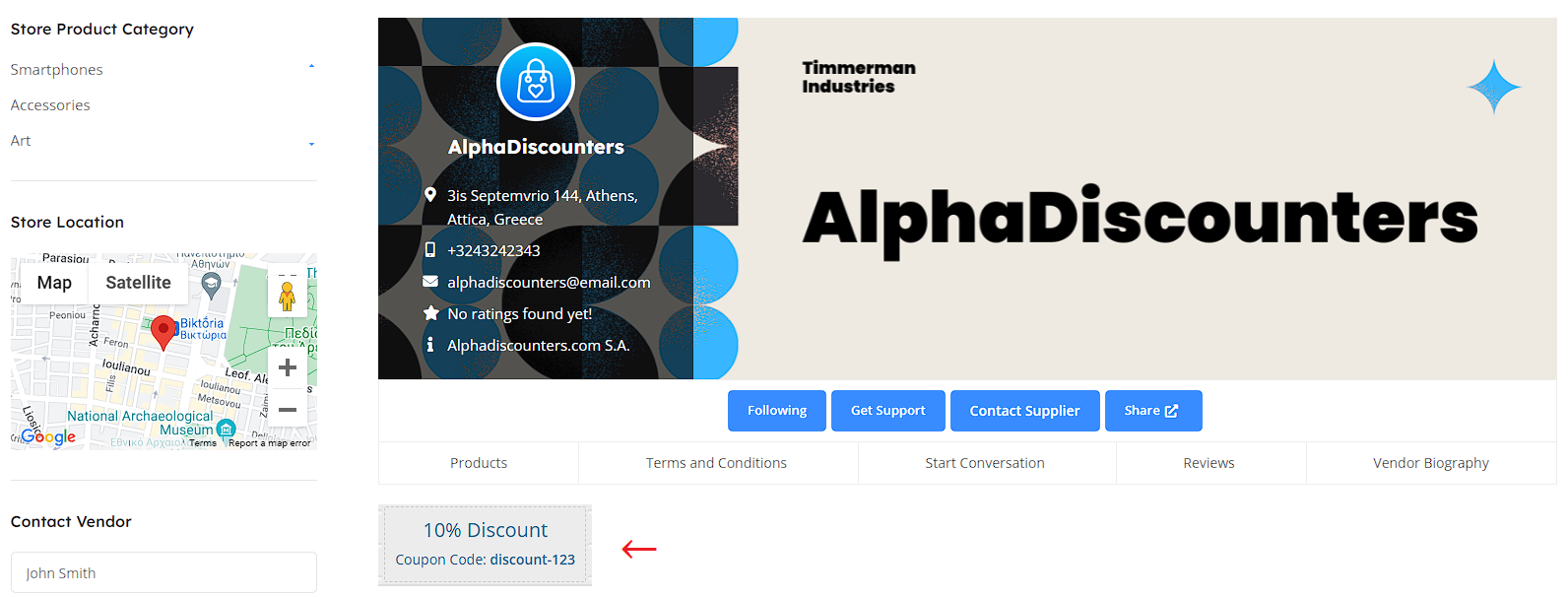Coupons
Using AlphaDiscouters coupons could be a great way to attract new customers for any particular occasion on your online shop. Suppose, you want to give our customers an offer or discount, so AlphaDiscouters coupon feature will easily help you to create coupons within your online shop.
So in this documentation, you’ll learn how to create & manage coupons easily.
How to Create Coupons
To create a new coupon for your store, navigate to Supplier Dashboard->Coupons. Then click on Add New Coupon.
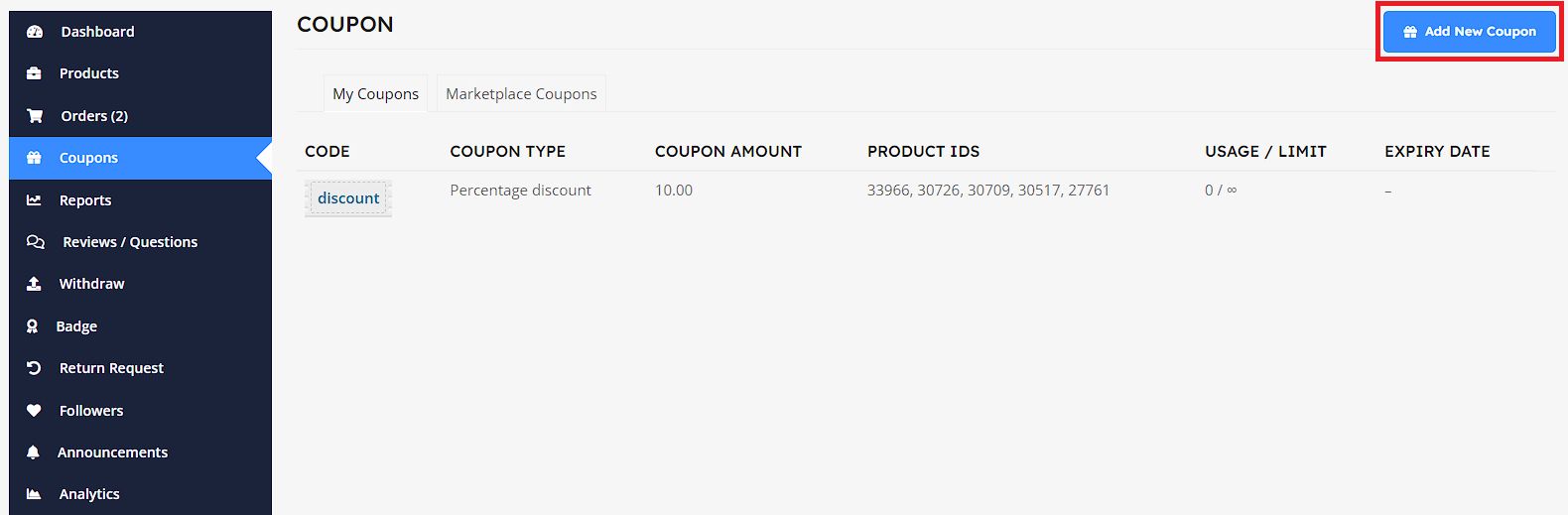
Next, fill the fields with all the details and then Add New Coupon.
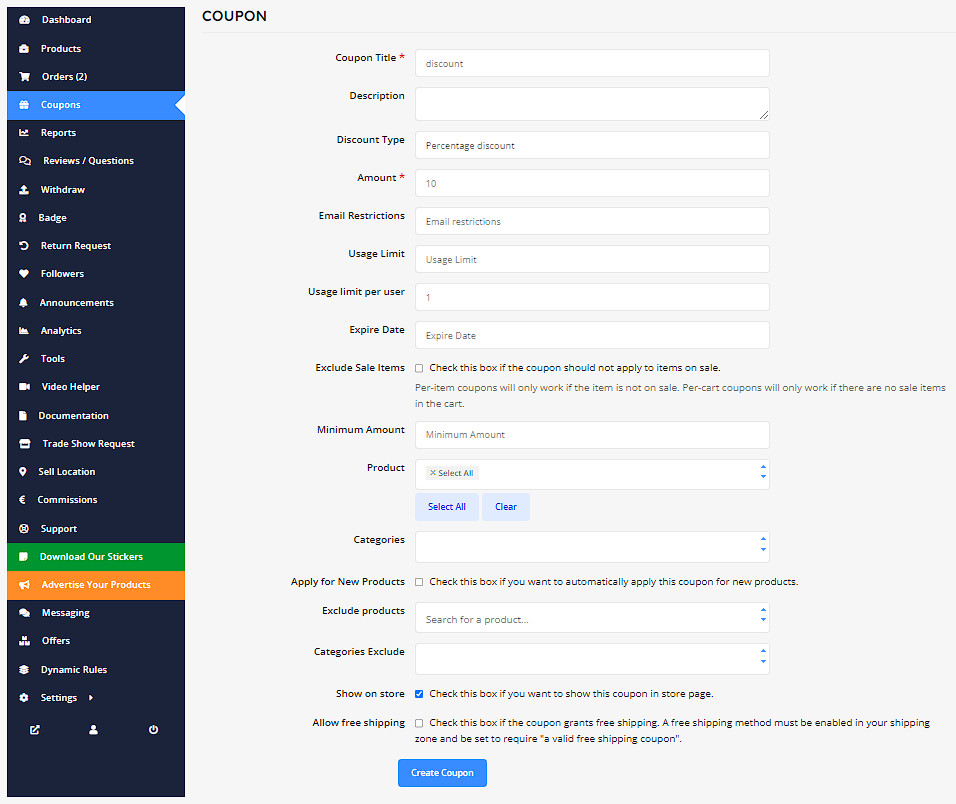
Coupon Fields Description
- Coupon Title:
Enter the title of the coupon. This will be the name used to identify the coupon.
- Description:
Optional field to provide a brief description of the coupon.
- Discount Type:
Choose the type of discount for the coupon. Options include Percentage discount or Fixed amount discount.
- Amount:
Enter the discount amount. For percentage discounts, this will be a percentage; for fixed amount discounts, it will be a currency value.
- Email Restrictions:
Choose to limit the coupon to certain emails if you like. If you insert an email then only customers with that email would be able to use the coupon.
- Usage Limit:
Set the maximum number of times this coupon can be used by all customers.
- Usage Limit per User:
Set the maximum number of times this coupon can be used by each customer.
- Expire Date:
Specify the expiration date for the coupon.
- Exclude Sale Items:
Check this box if the coupon should not apply to items that are on sale.
- Minimum Amount:
Enter the minimum cart total required for the coupon to be valid.
- Product:
You can specify all the products you sell at once.
- Categories:
You can specify the categories for which the coupon will be valid. This is a mandatory field if no products are specified.
- Apply for New Products:
Check this box if you want to automatically apply this coupon to new products.
- Exclude Products:
Search for products to exclude from this coupon.
- Categories Exclude:
Select product categories to exclude from this coupon.
- Show on Store:
Check this box if you want to show this coupon on the store page.
- Allow Free Shipping:
Check this box if the coupon grants free shipping. A free shipping method must be enabled in your shipping zone and be set to require “a valid free shipping coupon”.
Fixed Product Discount
A Fixed Product Discount is a type of discount applied to individual products in a cart. Instead of a percentage reduction, it provides a specific monetary amount off each eligible product. For example, if a Fixed Product Discount of $5 is applied to a product, the price of that product will be reduced by $5, regardless of the original price.
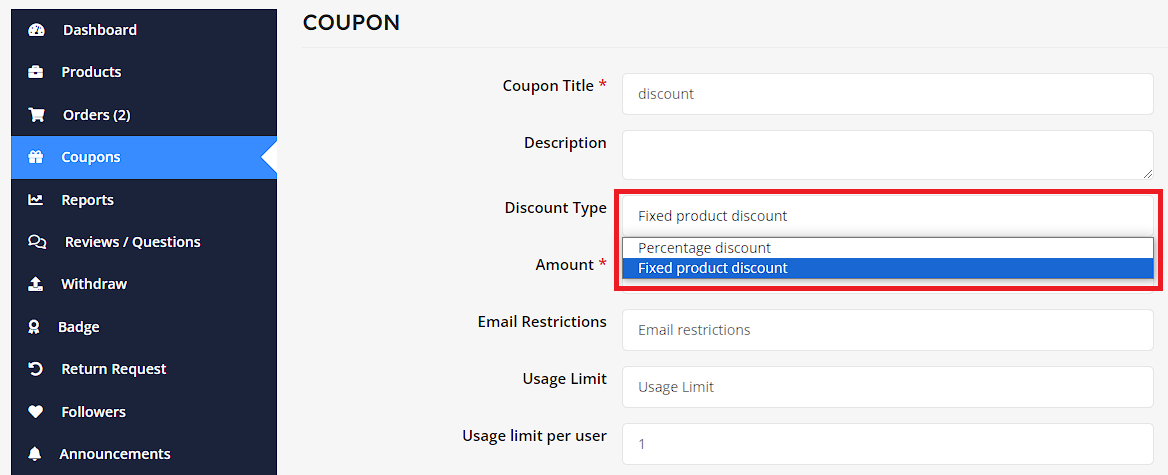
To use this option, select Fixed product discount from Discount Type drop-down.
This will also show when you view all your coupons from the Supplier Dashboard as Fixed product discount under Coupon Type.

Percentage Discount
Percentage Discount means when a customer uses the coupon in his/her order then s/he will get a discount depends on his order total amount. He/she will get a discount of the percentage mentioned on the coupon of their total order.
To use this option, select Percentage discount from Discount Type drop-down.
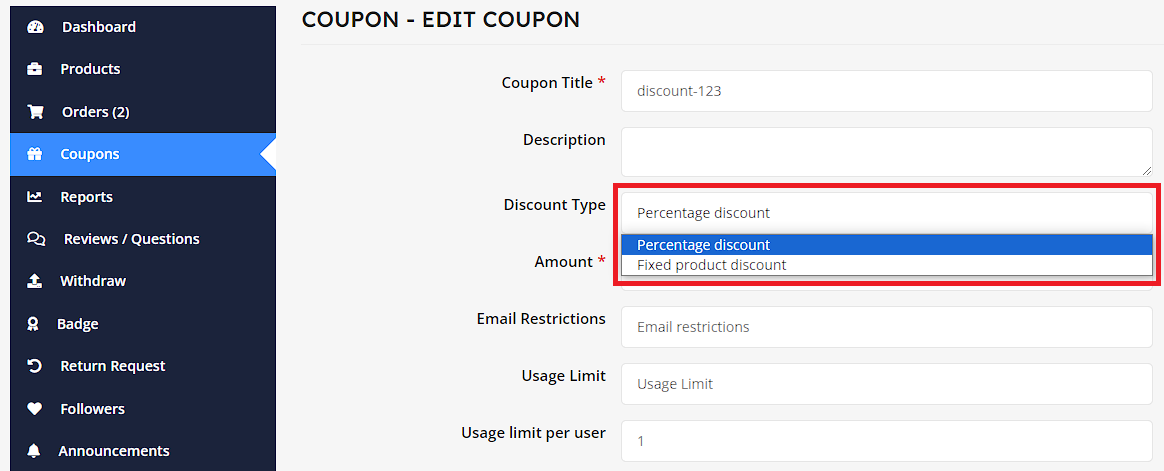
This will also show when you view all your coupons together from the Supplier Dashboard as Percentage discount under Coupon Type.

Show Coupon on StoreFront
You can show the coupon on store front by checking the last option on add coupon page.
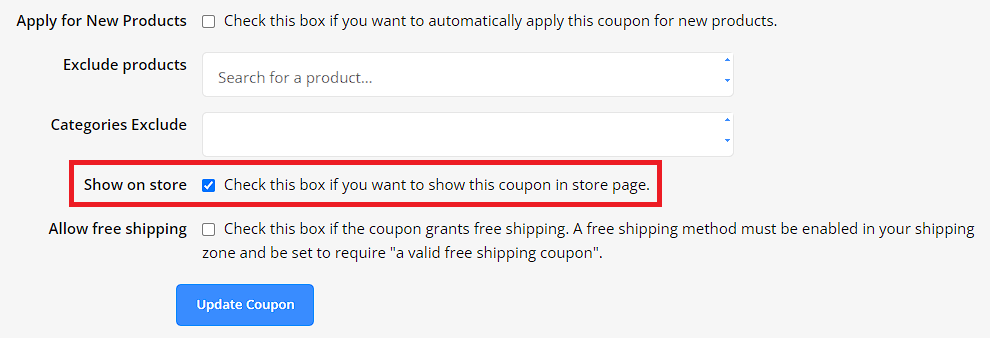
This is how the coupon will display from your store frontend: